Prices incl. GST
Out of Stock.
- Product Code: MIKROE-3642
- MPN: 3642
RiBUS Click is an adapter Click board™ that allows a mikroBUS™ to interface with RiBUS compatible display modules. RiBUS is the intelligent display BUS, by Riverdi, supported by a wide range of Intelligent Display Modules equipped with powerful graphics processors. Their displays allow graphical objects control by exchanging specifically formatted messages with the external microcontroller (MCU). By utilizing the RiBUS click, it is possible to develop an MCU firmware application that can interact with the graphic objects on the Riverdi Display Module over the mikroBUS™. This significantly simplifies the application design, while reducing the processing load on the host MCU, allowing amazing graphically based applications to be created, even with slower 8bit MCUs.
RiBUS click is supported by a mikroSDK compliant library, which includes functions that simplify software development. This Click board™ comes as a fully tested product, ready to be used on a system equipped with the mikroBUS™ socket.
RiBUS click offers standardized 20-pin FPC connector for display connection, as well as 2 pins for connecting an external audio device. This Click board™ offers a reliable and fast connection between a Riverdi display and the development system, allowing any system equipped with the mikroBUS™ to harness the graphical power of Riverdi displays.
Note: RiBUS click comes with a flat flexible cable for the onboard ZIF20 connector.
HOW DOES IT WORK?
RiBUS click is an adapter Click board™ that can be used to interface any Riverdi intelligent display module over the RiBUS connector with the MCU systems equipped with the mikroBUS™ socket. This board is equipped with a high quality 20-pin FPC connector, which allows a reliable and secure connection of all necessary signals to drive the display module. The RiBUS is the perfect BUS for connecting your product with Riverdi intelligent display solutions and it can run with any size or type of Riverdi intelligent display.
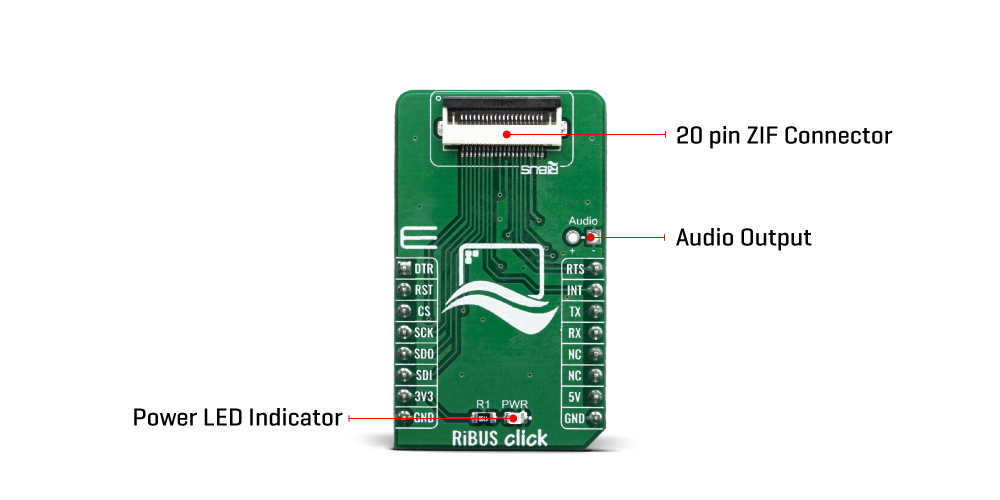
As mentioned, the RiBUS has two connectors:
- The host connector - located on the RiBUS click which can be used for connecting with Riverdi displays
- The display connector - located on the Riverdi displays
The RiBUS connector offers easy connectivity between the host board and display module by using standardized 20-pin FFC cables with 0.5mm pitch. For communication with any display module, you have the SPI interface available on the board, as well as the UART interface that is reserved for future use on the Riverdi intelligent displays.
If you are searching for the display solution for your application doesn’t matter if it's 2.8” or 7”, nor capacitive or resistive, you should look at our current offer of Riverdi displays.
More information on the RiBUS standard and how to implement it can be found in the RiBUS Specification.
SPECIFICATIONS
| Type | TFT,Displays,Adapter |
| Applications | This Click board™ adapter is used to interface Riverdi intelligent displays equipped with the ZIF FPC, with the MCU system equipped with the mikroBUS™ connector. Interfacing Riverdi HMI displays with mikroBUS™ compatible development boards |
| Key Features | A high-quality ZIF FPC and external voltage connector allows powering up more demanding displays with the external PSU. It offers an easy connection of Riverdi intelligent display with the mikroBUS™ equipped system |
| Interface | GPIO,UART,SPI |
| Click board size | M (42.9 x 25.4 mm) |
| Input Voltage | 3.3V or 5V |
PINOUT DIAGRAM
This table shows how the pinout on RiBUS click corresponds to the pinout on the mikroBUS™ socket (the latter shown in the two middle columns).
ONBOARD SETTINGS AND INDICATORS
| Label | Name | Default | Description |
|---|---|---|---|
| LD1 | PWR | - | Power LED Indicator |
| J1 | Audio | Left | External audio output |
| CN1 | CN1 | Left | ZIF for smart display connection |
SOFTWARE SUPPORT
We provide a library for the RiBUS click on our LibStock page, as well as a demo application (example), developed using MikroElektronika compilers. The demo can run on all the main MikroElektronika development boards.
Library Description
- - Examples and library are generated from VTFT.
- - All necessary functions for starting the display will be generated in your project.
- - We tested and made projects for a 4.3-inch riverdi display.
Examples description
The example demonstrates a counter that changes one label and a digit to 1000.
InitVTFTStack();
while(cnt < 1000)
{
EveNumber1.Value = cnt;
DrawEveNumber(&EveNumber1);
DrawScreen(&Screen1);
cnt++;
Delay_ms(300);
}
The full application code, and ready to use projects can be found on our LibStock page.
Other mikroE Libraries used in the example:
- SPI
Additional notes and informations
Depending on the development board you are using, you may need USB UART click, USB UART 2 click or RS232 click to connect to your PC, for development systems with no UART to USB interface available on the board. The terminal available in all MikroElektronika compilers, or any other terminal application of your choice, can be used to read the message.
MIKROSDK
This Click board™ is supported with mikroSDK - MikroElektronika Software Development Kit. To ensure proper operation of mikroSDK compliant Click board™ demo applications, mikroSDK should be downloaded from the LibStock and installed for the compiler you are using.
For more information about mikroSDK, visit the official page.









